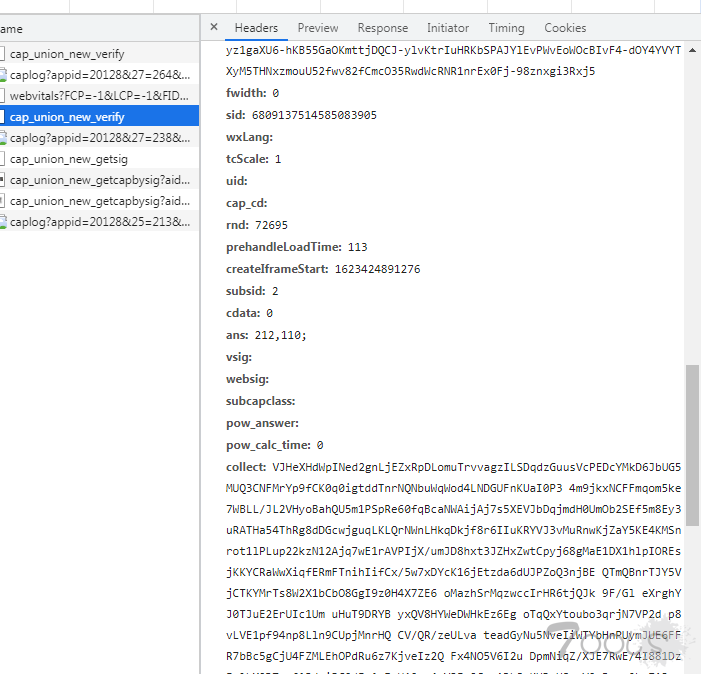1
2
3
4
5
6
7
8
9
10
11
12
13
14
15
16
17
18
19
20
21
22
23
24
25
26
27
28
29
30
31
32
33
34
35
36
37
38
39
40
41
42
43
44
45
46
47
48
49
50
51
52
53
54
55
56
57
58
59
60
61
62
63
64
65
66
67
68
69
70
71
72
73
74
75
76
77
78
79
80
81
82
83
84
85
86
87
88
89
90
91
92
93
94
95
96
97
98
99
100
101
102
103
| from selenium.webdriver import ActionChains
from selenium import webdriver
from time import sleep
from selenium.webdriver.chrome.options import Options
import requests
import cv2
def init():
options = Options()
options.binary_location = "C:\Program Files (x86)\Google\Chrome\Application\chrome.exe"
options.add_argument("-enable-webgl")
options.add_argument("--no-sandbox")
options.add_argument("--disable-dev-shm-usage")
driver = webdriver.Chrome(options=options, executable_path=r'C:\Program Files (x86)\Google\Chrome\Application\chromedriver.exe')
driver.get('https://www.somd5.com/')
return driver
def download(url,file):
r = requests.get(url)
with open(file, "wb") as code:
code.write(r.content)
def identify_gap(bg,tp):
'''
bg: 背景图片
tp: 缺口图片
'''
bg_img = cv2.imread(bg)
tp_img = cv2.imread(tp)
bg_edge = cv2.Canny(bg_img, 100, 200)
tp_edge = cv2.Canny(tp_img, 100, 200)
bg_pic = cv2.cvtColor(bg_edge, cv2.COLOR_GRAY2RGB)
tp_pic = cv2.cvtColor(tp_edge, cv2.COLOR_GRAY2RGB)
res = cv2.matchTemplate(bg_pic, tp_pic, cv2.TM_CCOEFF_NORMED)
min_val, max_val, min_loc, max_loc = cv2.minMaxLoc(res)
th, tw = tp_pic.shape[:2]
tl = max_loc
return tl[0]
def search(driver,md5):
username = driver.find_element_by_id('hash')
username.clear()
username.send_keys(md5)
sleep(1)
btn = driver.find_element_by_id('TencentCaptcha')
btn.click()
sleep(1)
frame = driver.find_element_by_xpath(xpath='//iframe')
sleep(2)
driver.switch_to.frame(driver.find_element_by_xpath("/html/body/div[5]/iframe"))
test_button = driver.find_element_by_xpath('//*[@id="tcaptcha_drag_thumb"]')
big_img=driver.find_element_by_xpath('/html/body/div/div[3]/div[2]/div[1]/div[2]/img').get_attribute("src")
small_img=driver.find_element_by_xpath('/html/body/div/div[3]/div[2]/div[1]/div[3]/img').get_attribute("src")
download(big_img,'big_img.jpg')
download(small_img,'small_img.png')
action = ActionChains(driver)
action.click_and_hold(on_element=test_button).perform()
action.move_by_offset(xoffset=(identify_gap('big_img.jpg','small_img.png')-52)/2, yoffset=0).perform()
test_button.click()
sleep(6)
result=driver.find_element_by_xpath('/html/body/div[1]/div[2]/div[2]/div[2]/div/div[2]').get_attribute("innerHTML")
return result
if __name__=='__main__':
driver=init()
f = open("md5.txt")
line = f.readline()
while line:
result=search(driver,line)
with open('result.txt','a+') as q:
q.write(line.strip('\n')+"的查询结果:"+result+'\n')
line = f.readline()
f.close()
|